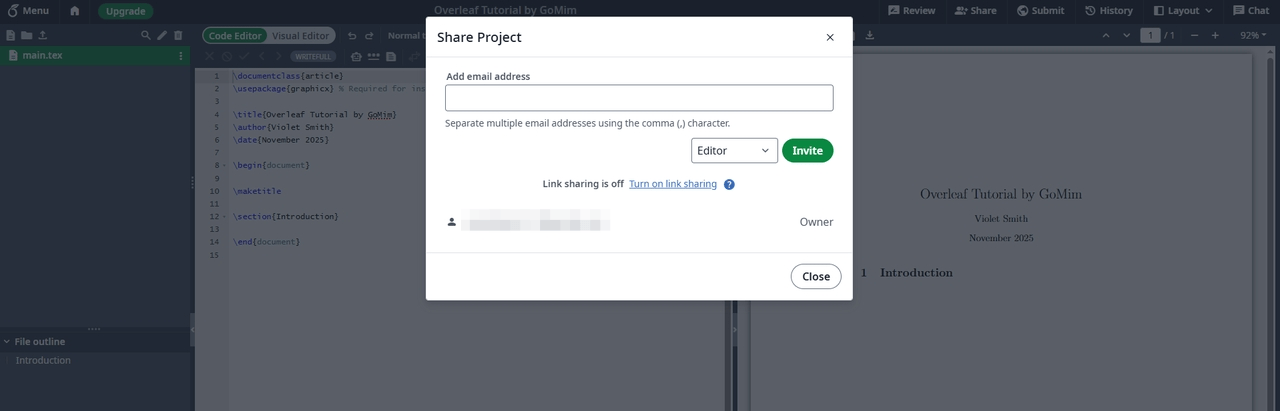From Zero to LaTeX Hero: The Complete Overleaf Learning Blueprint
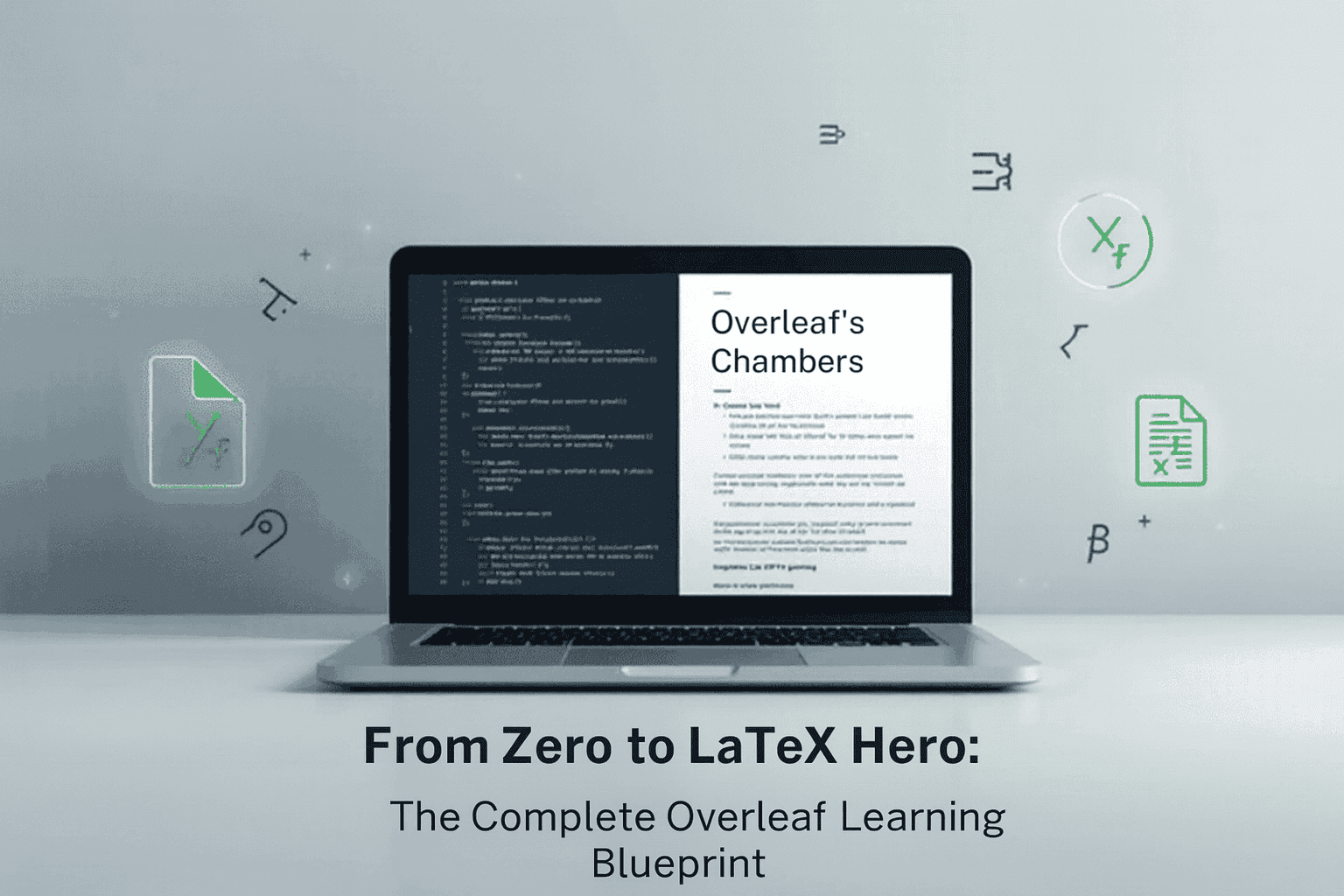
TL; DR: Overleaf is a cloud-based LaTeX editor that simplifies academic and technical writing—no installation needed. It offers real-time collaboration, professional templates, automatic cloud compilation, and secure storage. While advanced features like Git and Dropbox integration are available on paid plans, its free tier is ideal for students and researchers getting started. When paired with GoMim's AI-powered math assistance, Overleaf becomes part of a complete workflow for precise, efficient writing and problem-solving.
When it comes to writing scientific papers, academic reports, or technical documents, few tools rival Overleaf — a cloud-based LaTeX editor designed to make professional typesetting accessible to everyone. Whether you're a student preparing your first lab report or a researcher formatting a journal submission, Overleaf streamlines every stage of the LaTeX process — from collaboration to publishing.
This guide will take you from the basics of setting up your Overleaf account to compiling your first LaTeX document. Along the way, we'll answer common user questions like "Is Overleaf free?", "Can I use it on a phone?", and "Is it safe?" so that by the end, you'll be ready to create, edit, and export your own polished LaTeX projects confidently.
What Is Overleaf and Why Use It?
Before diving into setup, let's understand what Overleaf really is.
Overleaf is an online LaTeX editor that runs entirely in your browser. Instead of installing local LaTeX distributions (like TeX Live or MiKTeX), you can simply log in and start writing — all rendering and compiling happen in the cloud. According to the Overleaf official guide, the platform supports real-time collaboration, automatic version control, and cloud backups for every project.
What Is Overleaf Primarily Used For?
Overleaf is primarily used for:
- Academic writing (papers, theses, dissertations)
- Technical documentation (engineering or physics reports)
- Presentations and resumes (using LaTeX templates)
- Collaborative projects where multiple authors edit simultaneously
This makes it ideal for educators, researchers, and students who value structure, consistency, and professional formatting.
💡 Tip: If you've ever used Google Docs, imagine it with math rendering, citation management, and journal-ready templates — that's Overleaf.
Setting Up Your Overleaf Account
Getting started with Overleaf is straightforward, even for beginners.
Step 1: Overleaf Login and Registration
Go to Overleaf.com and click "Sign up" or "Log In." You can sign up using your email, or connect via Google or ORCID.
Overleaf offers:
- A free plan allowing unlimited projects, sharing with one collaborator per project, and basic compile timeouts.
- Paid plans (Standard, Professional, Student, and Group/Institutional tiers) that unlock features such as multiple collaborators, full document history, real-time track changes, Git/GitHub/Dropbox/Zotero/Mendeley integrations, extended compile timeouts, and priority support.
Step 2: Creating a New Project
Once you log in, click "New Project" → "Blank Project" or choose from hundreds of ready-made templates.
Templates include:
- Academic journal formats (e.g., IEEE, Elsevier)
- CV and resume designs
- Presentation slides using Beamer
According to Overleaf's Learn Portal, templates are regularly updated in collaboration with publishers — ensuring you always meet journal submission standards.
Understanding the Overleaf Interface
When your project opens, you'll see a clean, split-screen workspace:
- Left panel – the LaTeX source code editor
- Right panel – the compiled document preview
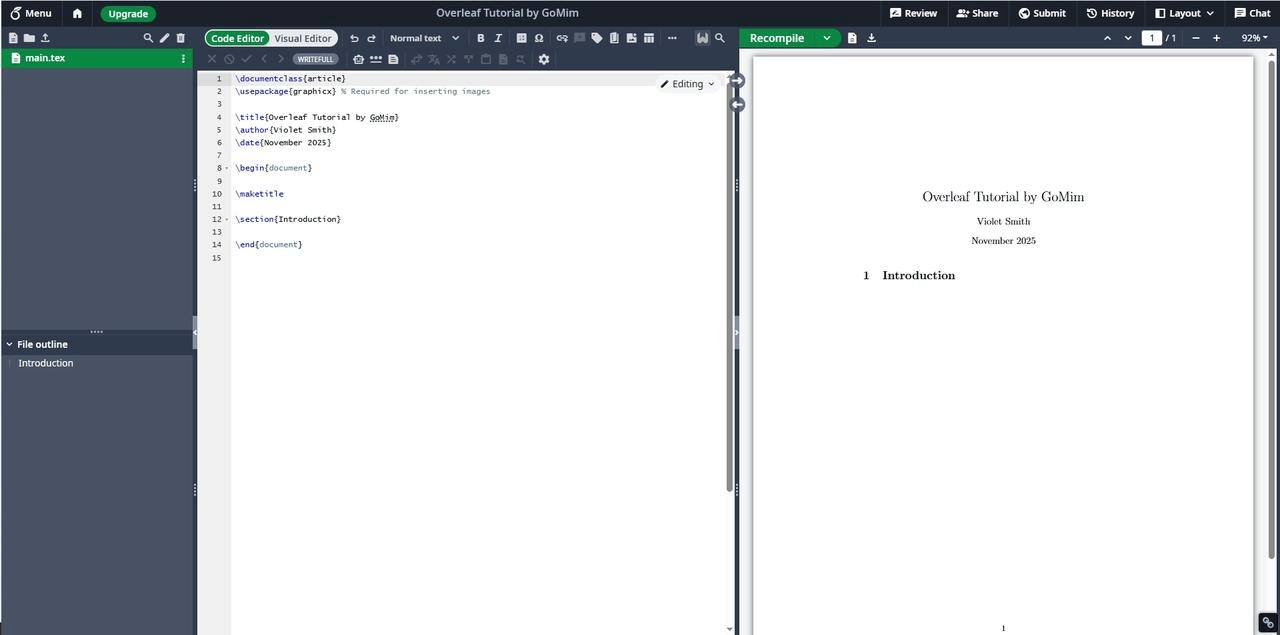
The interface also includes:
- Menu bar: File options, version history, and sharing tools
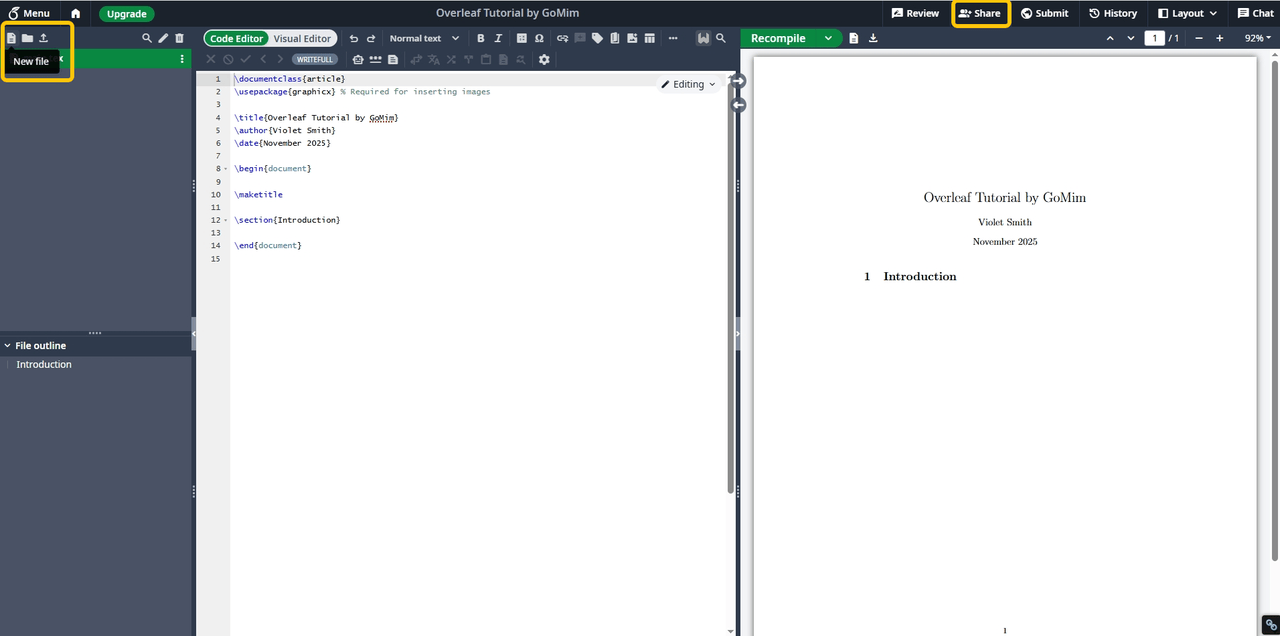
- Recompile button: To instantly preview updates
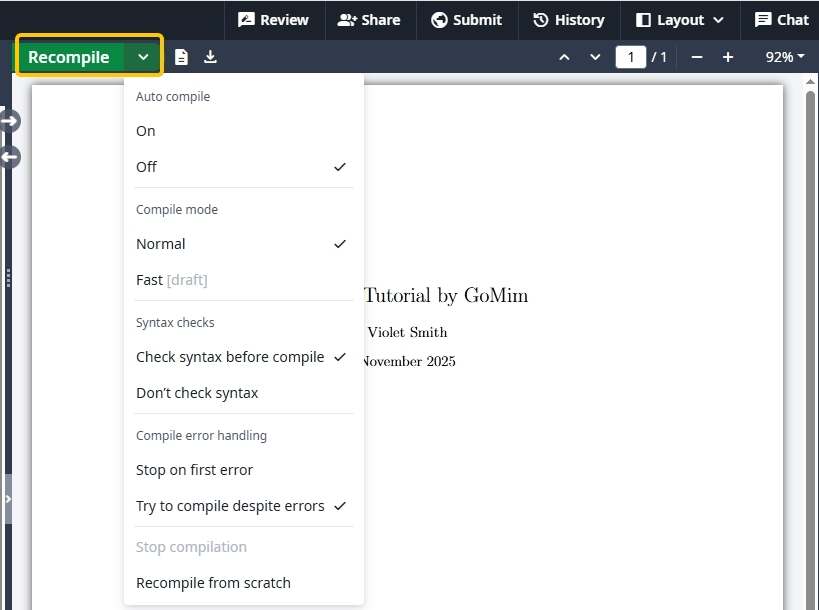
- Share & Comment features: Allowing real-time collaboration and feedback
Device Compatibility
One of Overleaf's biggest strengths is its device compatibility.
You can access Overleaf from:
- Any modern browser (Chrome, Firefox, Safari, Edge)
- Tablets and smartphones (through mobile browsers)
There is no native app, but the site is mobile-responsive. So yes — you can use Overleaf on a phone.
Writing and Compiling LaTeX Documents
Once your workspace is set, you can begin writing. If you're new to LaTeX, think of it as a markup language — you tell the computer what a section or equation is, and LaTeX handles how it looks.
Basic Structure of a LaTeX Document
A minimal document looks like this:
\documentclass{article}
\begin{document}
Hello, world! This is my first document on Overleaf.
\end{document}

Adding Sections, Math, and Figures
You can format sections easily:
\section{Introduction}
This is the introduction section.
Insert mathematical equations using:
\(E = mc^2\)
or inline like \(a^2 + b^2 = c^2\).
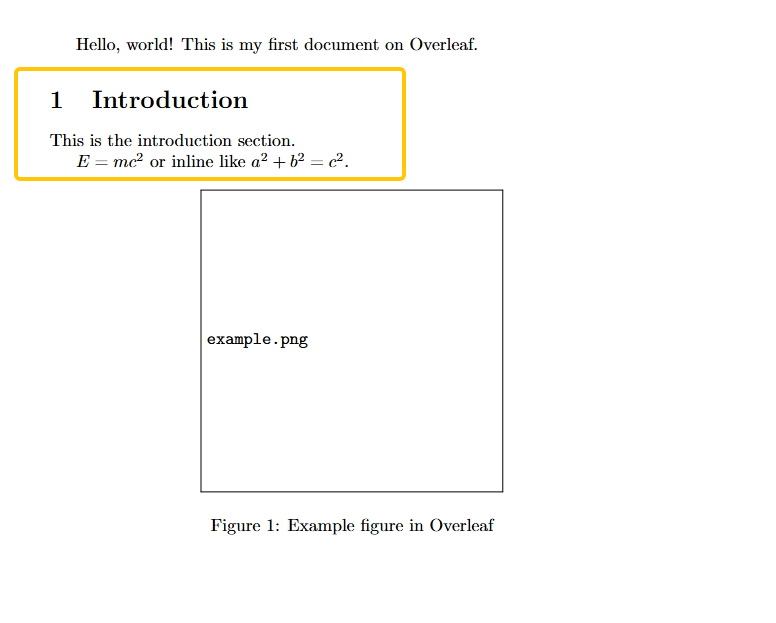
For figures:
\begin{figure}[h]
\centering
\includegraphics[width=0.5\textwidth]{example.png}
\caption{Example figure in Overleaf}
\end{figure}
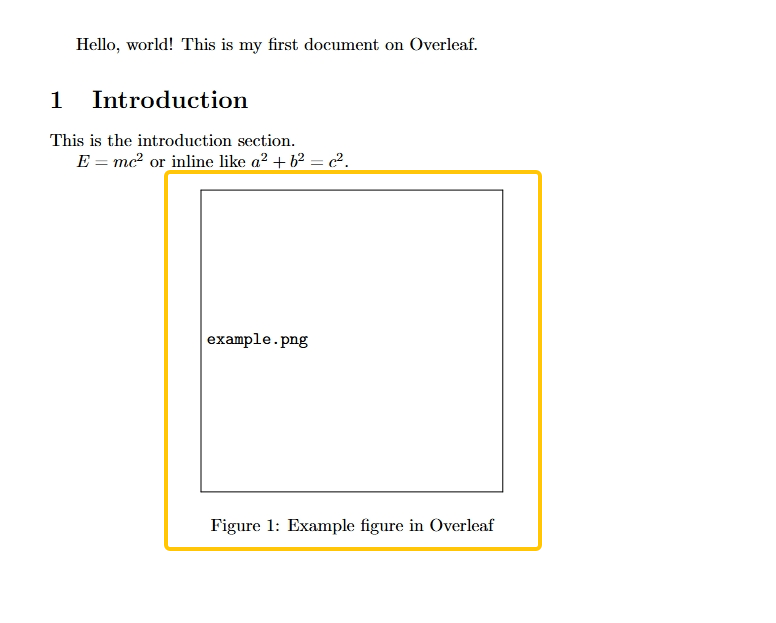
Compiling the Document
Overleaf compiles automatically, but you can also click "Recompile" manually.
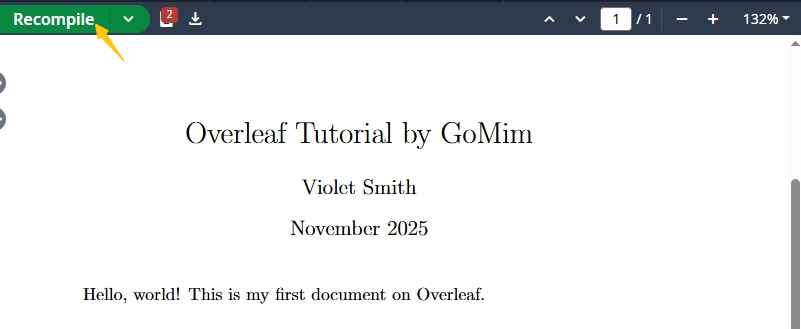
If an error occurs, it highlights the line in red and provides suggestions — very useful for LaTeX newcomers.
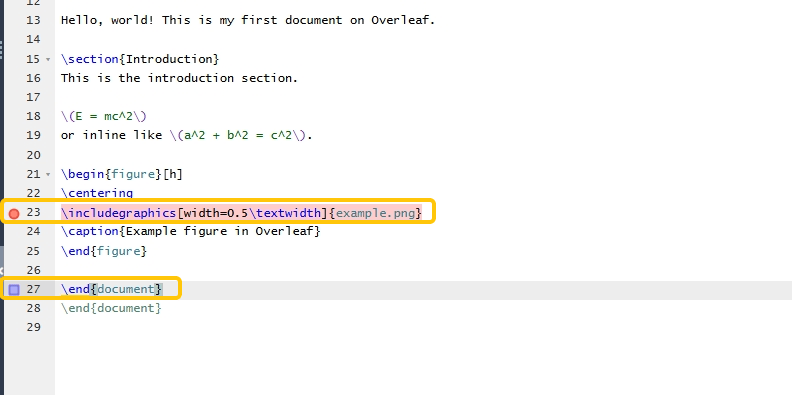
Overleaf Features and Collaboration Tools
Overleaf's most powerful feature is real-time collaboration. Multiple users can edit the same project simultaneously, see each other's cursors, and leave comments — much like Google Docs but optimized for LaTeX.
Version Control and History
Every change is saved automatically, and the History tab lets you restore previous versions.
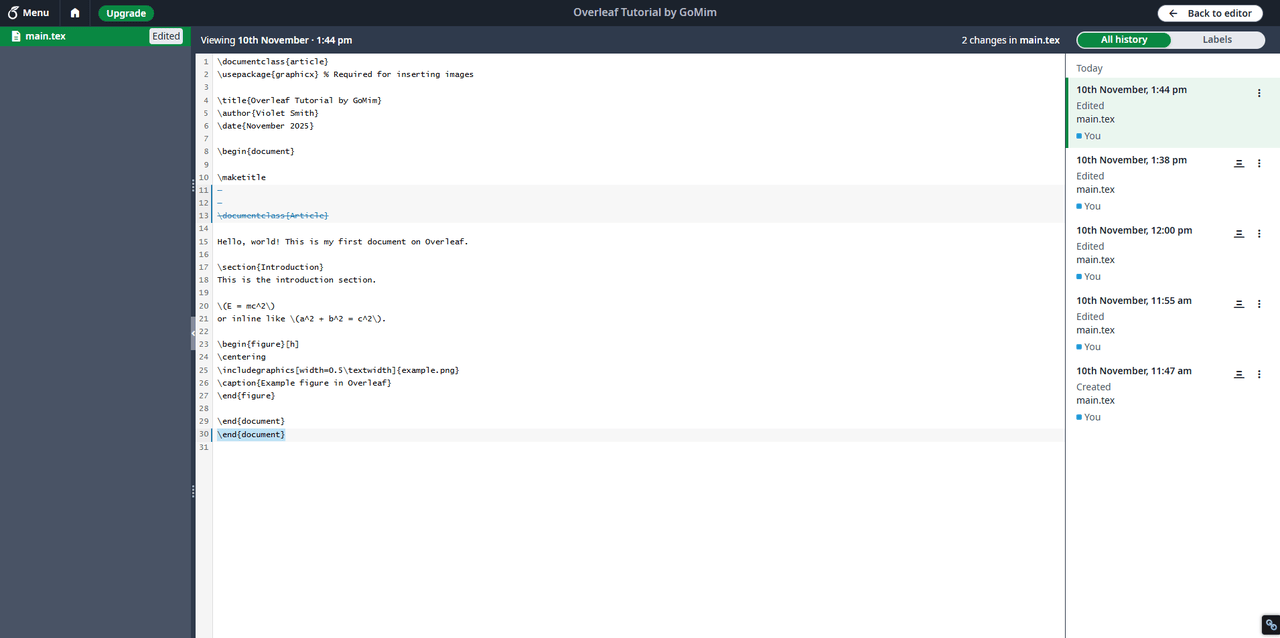
Upload and Download Options
You can:
- Upload existing
.texor.bibfiles - Import zipped LaTeX projects
- Even upload PDFs for reference or annotation
Export options include:
- Downloading as
.zip(full project) - Exporting the compiled output as
.pdf
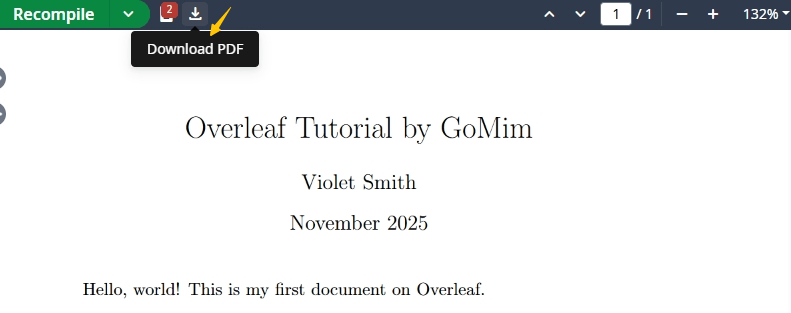
Pricing and Plans
One of the most frequently asked questions is — "How much does Overleaf cost?"
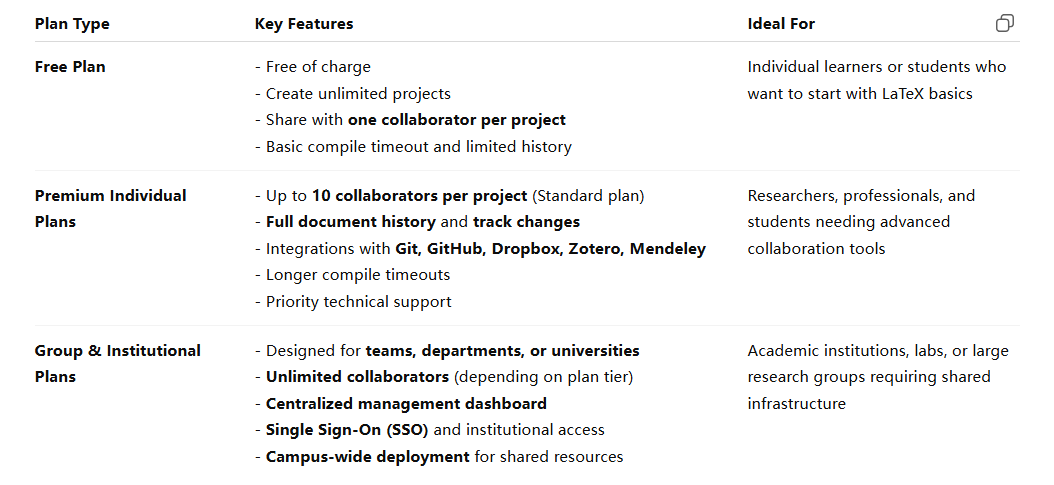
According to Overleaf's official pricing page, many educational institutions offer the "Commons" subscription — allowing students and faculty to join via institutional email and get premium access under their university's domain.
Safety, Privacy, and Internet Requirements
Users often ask: "Is Overleaf safe?" and "Do I need the internet for Overleaf?"
Security and Privacy
Yes, Overleaf is safe. It uses HTTPS encryption, secure cloud servers, and automatic backups. Data is stored securely in the cloud, following GDPR standards.
Sensitive projects can also be made private, so only invited collaborators can access them.
Internet Connectivity
Overleaf is cloud-based, meaning it requires an internet connection for compiling and saving changes. However, it does offer local caching, allowing temporary offline edits until your connection restores.
Tips for Efficient LaTeX Writing
- Use templates to save time — e.g., IEEE, Springer, or APA.
- Organize with folders: store images in
/figures/, data in/tables/. - Use shortcuts:
Ctrl + Enterto recompile quickly. - Collaborate with comments using
Ctrl + Alt + M. - Learn progressively — Overleaf's "Learn LaTeX in 30 Minutes" tutorial is a perfect start for self-paced learning.
Exporting and Sharing Your Work
After finishing your document, click Menu → Download PDF to export.
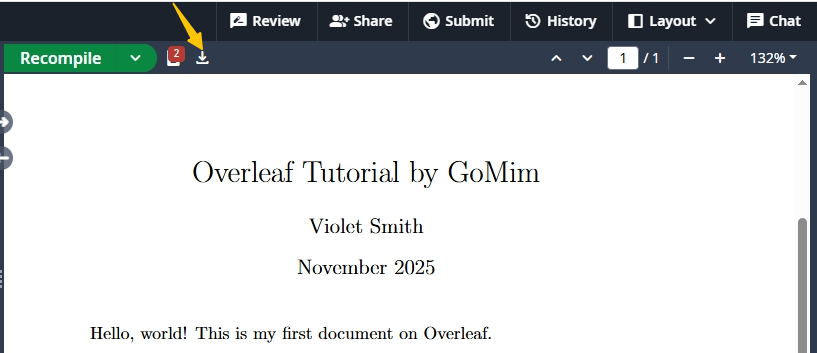
You can also:
- Generate sharable links
- Publish your work to repositories
- Integrate citations with Mendeley or Zotero
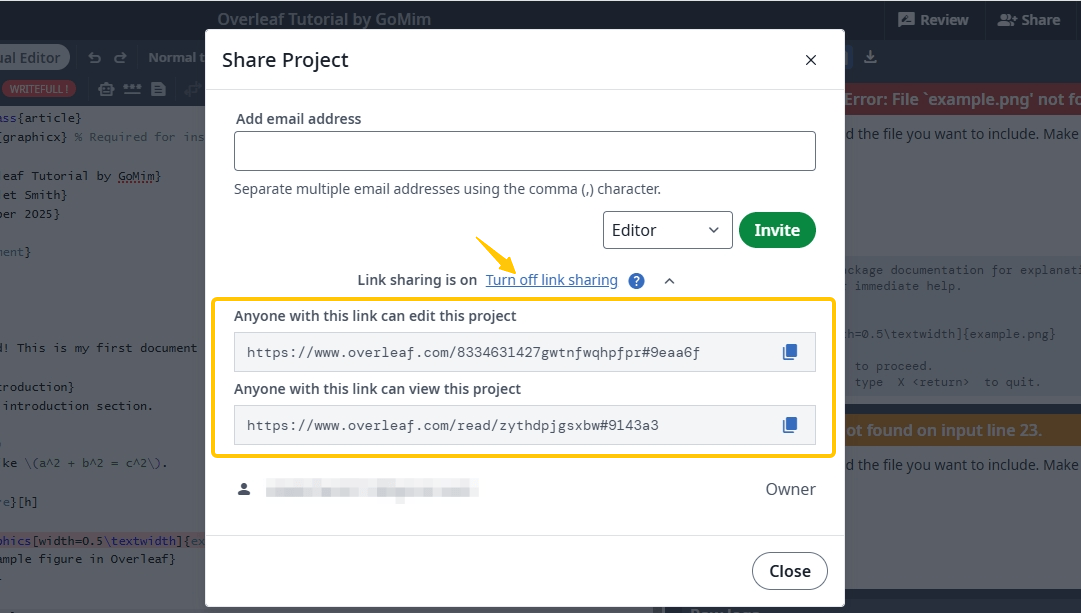
This export flexibility makes Overleaf an all-in-one publishing environment — no installations, no formatting chaos.
Using GoMim to Complement Overleaf
While Overleaf focuses on document structure and presentation, tools like GoMim specialize in AI-powered problem solving.
If your LaTeX project includes mathematical modeling, GoMim can:
- Verify equations before inserting them into Overleaf
- Provide step-by-step solutions for algebra, calculus, or trigonometry
- Help visualize expressions you plan to include in your paper
Together, Overleaf + GoMim form a powerful duo: one for writing, one for reasoning.
Conclusion
Overleaf has transformed how students and professionals work with LaTeX — replacing complexity with accessibility.
It's free to start, safe to use, and powerful enough for academic publishing.
By mastering its interface, structure, and export options, you'll not only produce cleaner documents but also gain a valuable skill in scholarly communication.
And if your research or homework involves math, GoMim's intelligent step-by-step explanations can help refine your formulas before they reach the page — ensuring accuracy from concept to presentation.
FAQ
Is Overleaf free to use?
Yes — Overleaf offers a free plan where you can create unlimited projects and share with one collaborator per project. This makes it perfect for students or solo researchers starting with LaTeX.
Can I use Overleaf on a phone or tablet?
Yes — Overleaf works smoothly on any modern browser, including those on smartphones and tablets. There's no need to download an app; just log in through your browser and continue editing your LaTeX files anywhere.
Do I need an internet connection to use Overleaf?
Yes — Overleaf is a cloud-based platform, so you need an internet connection to compile, save, and sync your work. However, advanced and professional plans include limited offline caching, allowing temporary edits when the connection drops.
Is Overleaf safe and how is my data handled?
Absolutely. Overleaf uses HTTPS encryption, secure cloud servers, and automatic backups to protect your work. Your data remains your own, and the platform complies with GDPR privacy standards to ensure your documents are stored safely.
What file formats can I upload or export to Overleaf?
You can upload .tex, .bib, and .zip files or even PDFs for reference. When your document is ready, you can export it as a compiled PDF or download the entire project as a ZIP file for offline editing or archiving.
Recent Posts
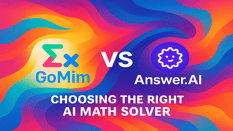
If you are a student, chances are you have felt stuck in the middle of a math problem. Maybe it is algebra, calculus, or...Try it free now
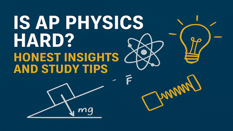
For many high school students, AP Physics has a reputation for being one of the most demanding Advanced Placement course...Try it free now
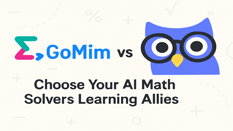
Hey there, math enthusiasts and educators! In the bustling world of education, where technology transforms the way we le...Try it free now
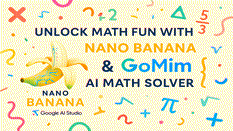
Have you ever wished math could feel less like a chore and more like an adventure? Or wondered if creativity and problem...Try it free now
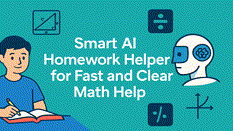
Let's face it — homework can be tough, especially when it comes to subjects like algebra, calculus, or trigonometry. Tha...Try it free now
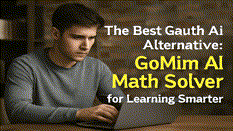
Have you ever stared at a tricky algebra problem and wished for instant help? Or maybe you tried solving a calculus equa...Try it free now
Table of Contents
- What Is Overleaf and Why Use It?
- Setting Up Your Overleaf Account
- Understanding the Overleaf Interface
- Writing and Compiling LaTeX Documents
- Overleaf Features and Collaboration Tools
- Pricing and Plans
- Safety, Privacy, and Internet Requirements
- Tips for Efficient LaTeX Writing
- Exporting and Sharing Your Work
- Using GoMim to Complement Overleaf
- Conclusion
- FAQ
Your Personal AI Math Tutor
instant problem-solving, step-by-step explanations, personalized learning paths, and visual aids
AI Math SolverLearn math smarter on GoMim
Try GoMim Free - The Most Advanced AI Math Solver!
Join thousands of students using GoMim for math learning and problem -solving.